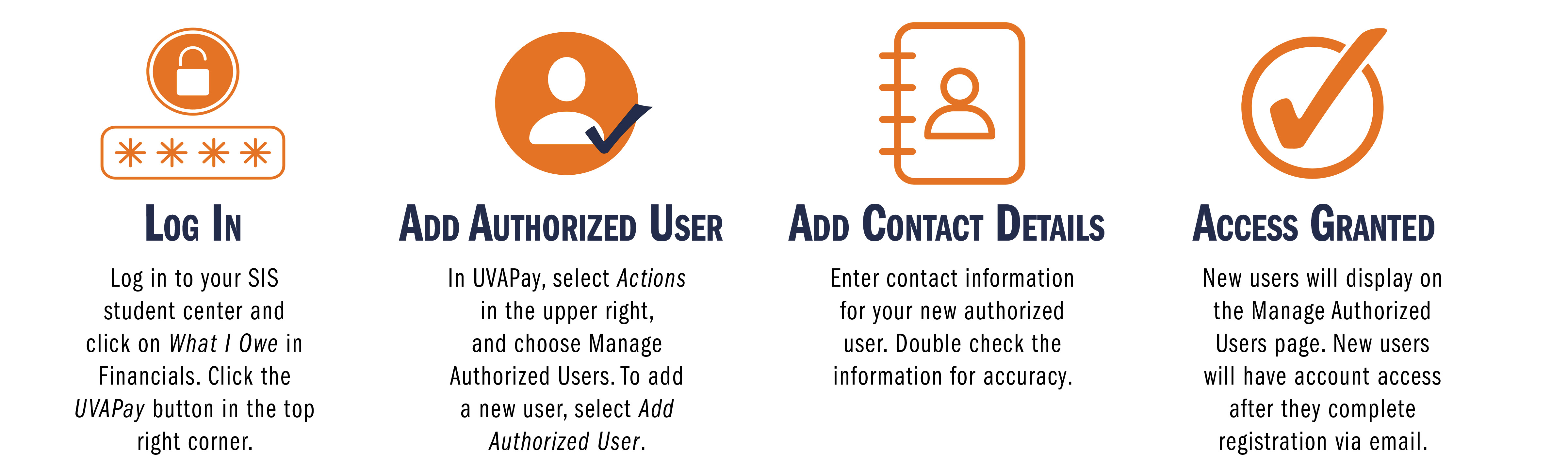Do you want your parents/guardians or other family members to have access to your UVA financial information, such as tuition billing or financial aid information? Would you like for your parents or others to be able to pay your bill on your behalf or call SFS to have a conversation about your student account? Establish your authorized users today in UVAPay.
In addition to having access to the student's account, this authorization will also allow an authorized user to:
- receive email notifications about new charges, past due charges, and applying for need-based financial aid
- view charges on the student's account
- sign up for the semester payment plan
- pay individual charges on the student account through the authorized user login to UVAPay
Also, and importantly, this authorization allows Student Financial Services to have free and open conversations on the phone, through email, or in person with those individuals set up as authorized users by the student. Without this, we cannot speak with anyone but the student about his or her UVA finances.
Students, follow these steps to set up an authorized user.
- Log in to your SIS account (www.virginia.edu/sis)
- Click on "What I Owe" in the Financials menu
- On the "What I Owe" page, click the UVAPay button in the upper right of the screen
- Once in UVAPay, in the Quick Links section to the right
- Choose "Set Up Now" next to the option for authorized users. You must know the e-mail address of the person you wish to authorize.
The authorized user will receive an e-mail with instructions on how to log in to the system to verify their authorized user account. Please ensure the email address you enter is correct or your authorized user will not receive important email messages from our office.
The student may revoke the access of an authorized user at any time. For each authorized user, a primary e-mail address is required.
Only the authorized user can reset the password for the account. Neither the student nor Student Financial Services can perform this service. If the user is unable to reset the password, it may be necessary for the student to remove the current authorized user account and establish a new one.